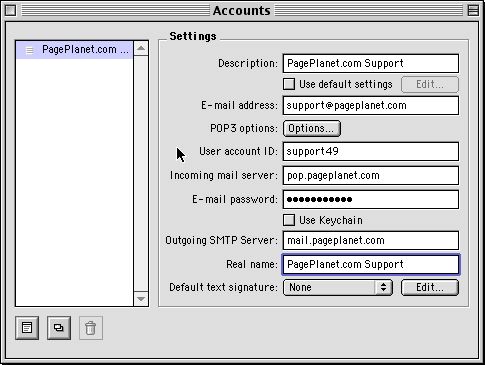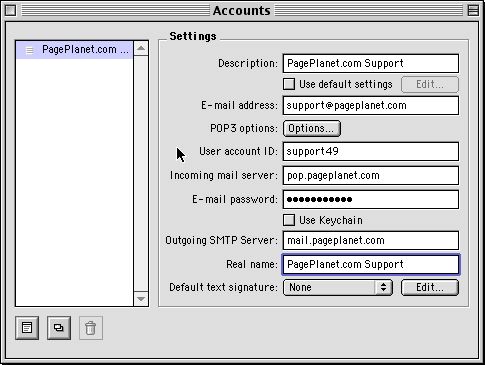What is SMTP AUTH?
<< Step 1

PowerMail 3 - Mac - Mail Accounts
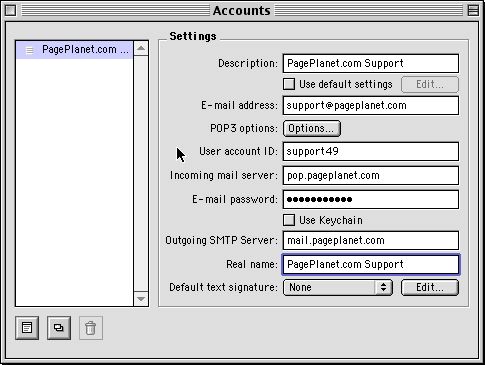
- Locate and select the approriate account from the list on the left side. (If there is more than one)
- Settings
- Description : This name is just for the account list in powermail, usually your email address.
- Use default settings : Leave this unchecked (refers to "Internet Config" or "Internet" control panel settings)
- E-Mail Address : The email address you will be receiving mail at (i.e. - "john@domain.xxx")
- POP3 Options : Click HERE to see the options window.
- User Account ID : The username INCLUDING number (i.e. - "john27")
- Incoming Mail Server : The POP3 mail server (usually "pop.domain.xxx")
- E-Mail Password : Enter the password for this email account
- Use Keychain : Leave this unchecked
- Outgoing SMTP Server : The SMTP mail server (usually "mail.domain.xxx")
- Real Name : Whatever you would like to use as your real name
- Default Text Signature : This has nothing to do with SMTP AUTH
- Save ["Command-S" or from the menubar : "File" -> "Save Panel"]
- Close the "Accounts" window
Step 3 : "Mail Scheduling"
|