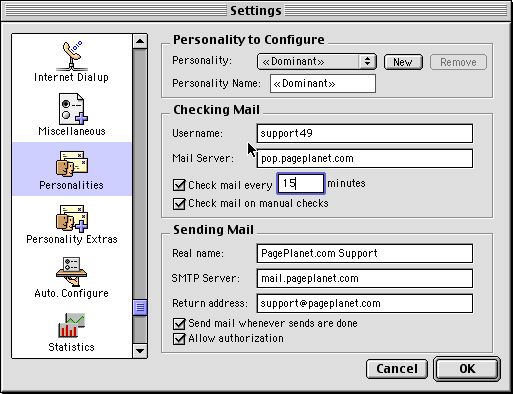What is SMTP AUTH?
<< Step 5

Eudora 5 Settings - Personalities:
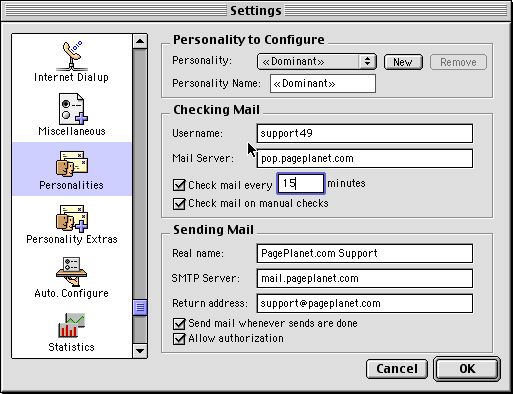
The final screen, "Personalities" will only be visible in Pro or Ad versions of Eudora, and is used for multiple accounts... or "personalities."
Still, most of it should be already filled out if you completed previous steps while the currrent personality was selected.
- Personality to configure
- If you only have one account configured it will say "<>"
- If you have multiple personalities, select the appropriate one, or
- Click the "new" button to create a new personality.
- Checking Mail
- Enter your username (including number!) in the Username field
- In the "Mail Server" field, put the POP3 (incoming) server name
- The "Check mail every" option should be set to a number of minutes GREATER THAN 10 minutes
- You should place a check in the box for "check mail on manual checks"
- Sending Mail
- In the "Real Name" field, put whatever you want people to see as your name, i.e.-"John Doe"
- In the "SMTP Server" field, put the SMTP (outgoing) server name
- In the "Return Address" field, put your email address. It *is* different from "username@mailserver", and *should* be supplied. Our usernames are different to help protect you from spam.
- You should place a check in the box for "Send mail whenever sends are done"
- To enable SMTP AUTH, put a check in the "Allow Authorization" box
You're done. Click the "OK" button and try to send & receive email.
|